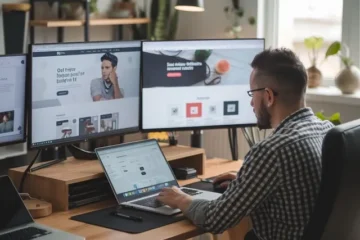Upgrading your gaming setup can be one of the most rewarding parts of PC ownership. Whether you’re chasing higher frame rates, faster load times, or a smoother multitasking experience, knowing how to properly upgrade your gaming PC gives you full control over its performance and longevity.
This guide walks you through the process of upgrading your system from planning and selecting parts to installing and testing your new hardware. Whether you’re adding more RAM, swapping out the graphics card, or doing a complete overhaul, this step-by-step guide is here to help.
Why Upgrade Your Gaming PC?
Even the best-built systems eventually hit their performance limits. As game developers push the boundaries of graphics and realism, hardware must evolve to keep up. While buying a brand-new PC is always an option, upgrading your current setup can be more cost-effective and just as satisfying.
Here are a few reasons you might consider an upgrade:
- Games are lagging or loading slowly
- Your graphics settings are stuck on “low” or “medium”
- Multitasking is sluggish or freezes your system
- New titles are incompatible with your current hardware
Step 1: Evaluate Your Current System
Before you buy anything, start by understanding what you’re working with. Open your PC case (after powering it down and unplugging it) and take note of the following:
- Motherboard model
- CPU (processor) type
- GPU (graphics card) model
- Amount and type of RAM
- Storage devices (HDD/SSD)
- Power supply wattage and connectors
You can also use software like CPU-Z, HWInfo, or Speccy to get a detailed overview of your system without opening the case. This information helps you determine which upgrades are possible and compatible.
Step 2: Set Your Goals (and Budget)
Upgrades can range from inexpensive additions (like an extra SSD) to full rebuilds involving a new motherboard, CPU, GPU, and more. Decide what you want from the upgrade:
- Faster frame rates: Prioritize a new GPU.
- Better multitasking: Add more RAM or a stronger CPU.
- Shorter load times: Install a faster SSD (preferably NVMe).
- Quieter and cooler performance: Upgrade cooling systems and case fans.
Set a realistic budget that fits your goals. Sometimes, combining multiple upgrades (like in curated gaming bundle deals) can offer better value compared to individual part purchases.
Step 3: Identify the Best Upgrade Path
Based on your goals and current specs, decide which part(s) will make the biggest impact.
1. Graphics Card (GPU)
Upgrading your GPU is usually the single most noticeable change for gaming. If your current graphics card is more than 3–4 years old, chances are it’s struggling with modern titles. Make sure your PSU has the correct power connectors and sufficient wattage to support newer models.
2. Processor (CPU)
Your CPU impacts overall system speed and is critical for CPU-heavy games and multitasking. Keep in mind that upgrading the CPU might also require a new motherboard and RAM if it’s a different generation.
3. RAM (Memory)
If your PC has 8GB of RAM or less, upgrading to 16GB or 32GB will provide smoother gameplay and better multitasking. Match your new RAM with the speed and voltage your motherboard supports.
4. Storage (SSD or HDD)
Loading screens and boot times improve dramatically with a solid-state drive. If you’re still using a traditional HDD, consider upgrading to an SSD, or adding a fast NVMe drive if your motherboard supports it.
5. Power Supply Unit (PSU)
A reliable PSU ensures your upgraded components get the power they need. If you’re moving to a higher-end GPU or CPU, you may need a 650W or 750W unit with modular cables and 80+ certification.
6. Cooling and Airflow
Upgrading your CPU cooler or case fans helps with temperature regulation, especially when new components generate more heat. Good airflow extends the life of your parts and improves system stability.
Step 4: Purchase Your Components
Once you’ve finalized your upgrade list, it’s time to shop. Always buy from reputable retailers and double-check compatibility. For budget-conscious buyers, gaming bundle deals can offer combinations of CPU, motherboard, and RAM at a discounted rate, saving you both time and money.
Before purchasing:
- Confirm return policies and warranties
- Read user reviews and performance benchmarks
- Compare prices across multiple retailers
Don’t forget thermal paste if you’re installing a new CPU cooler, and ensure you have all necessary tools including a screwdriver, anti-static wrist strap (optional but recommended), and good lighting.
Step 5: Prepare for the Upgrade
Before opening your case, back up all important data, especially if you’re upgrading your boot drive or motherboard. Then:
- Power down the system
- Unplug all cables and peripherals
- Move your PC to a static-free workspace
- Ground yourself to prevent electrostatic discharge
Take a picture of your system’s interior to remember where cables and parts are connected, a small step that saves big time later.
Step 6: Install Your New Hardware
1. Swapping the GPU
- Unscrew the old GPU from the case
- Release it from the PCIe slot
- Insert the new GPU and fasten it in place
- Reconnect power cables as needed
2. Replacing the CPU and Motherboard
- Disconnect all cables and unscrew the motherboard
- Carefully remove the old CPU and install the new one
- Apply fresh thermal paste and attach the cooler
- Re-seat the motherboard and reconnect everything
3. Adding RAM
- Align the new RAM sticks with the slots
- Press down firmly until they click into place
- Double-check the motherboard manual for proper slot configuration
4. Installing a New SSD
- Mount the SSD in a 2.5” bay or M.2 slot
- Connect power and data cables as required
- You may need to clone your old drive or perform a fresh OS install
5. Upgrading Cooling
- Replace existing fans or add new ones
- Consider airflow direction
- Plug fans into motherboard headers or use a fan controller
Step 7: Boot and Test
Once everything is connected:
- Plug your PC back in and power it on
- Enter the BIOS to ensure all hardware is detected
- Install or update drivers for your new components
- Run stress tests to confirm stability
- Monitor temperatures using software like HWMonitor or MSI Afterburner
If something doesn’t work, recheck connections, seating, and power cables. Most issues are easily solved by retracing your steps.
Step 8: Optimize and Enjoy
After confirming everything is stable, take time to update your operating system, reinstall software, and adjust your settings for optimal performance.
Here are some final touches:
- Tweak graphics settings in games for better visuals or smoother frame rates
- Enable XMP in BIOS to run your RAM at full speed
- Clean your system of unused programs or background apps
Your upgraded gaming PC should now run faster, cooler, and better giving you a noticeable boost in performance and reliability.
Conclusion
Upgrading a gaming setup doesn’t need to be intimidating. With the right knowledge, planning, and attention to detail, you can transform your current machine into something that feels brand new. From improved frame rates to quicker boot times, each upgrade brings its own set of benefits and the satisfaction of doing it yourself.