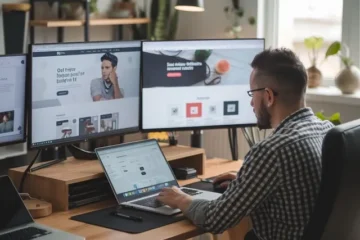Streaming platforms have revolutionized how we watch content — from binge-worthy series to educational tutorials and blockbuster movies. But what if you want to watch your favorite shows or videos offline, during a flight, commute, or in areas with limited internet?
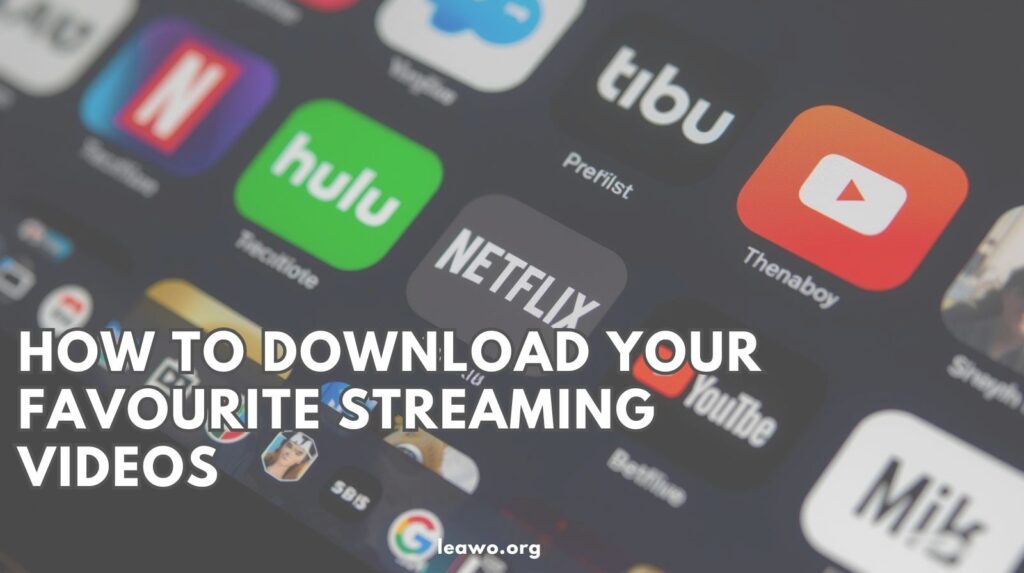
That’s where downloading streaming videos comes in. Whether you’re using the platform’s built-in feature or a third-party solution, this step-by-step guide will show you exactly how to download streaming video for offline access — safely and efficiently.
Part 1: Download Streaming Videos Within App
Many major platforms now offer built-in download features, making it easy to download a streaming video directly onto your mobile device or tablet. This is the simplest and safest method — but it comes with a few limitations.
For example: Netflix’s Built-In Download Feature
Netflix allows subscribers to download select content using the mobile app or Windows 10/11 desktop app.
How to Download from Netflix:
- Open the Netflix app.
- Browse or search for a title.
- Tap the Download icon next to the episode or movie.
- Access your downloaded content via the “Downloads” tab.
Netflix enforces a download limit on the number of titles you can store. Also, some titles expire after a certain period or are removed when the license ends. This is commonly known as the Netflix download limit. Other apps like Disney+, Amazon Prime Video, Hulu (with Premium add-ons), and YouTube Premium also offer similar in-app downloads but all with their own restrictions.
Part 2: Download Streaming Videos with Browser Extension
If the platform you’re using doesn’t support offline downloads, you can turn to browser extensions for help — especially when watching videos embedded on websites outside of the big streaming names.
For Example: Video DownloadHelper (for Chrome)
Video DownloadHelper is one of the most popular browser extensions for streaming video download from various sites.
How to Use Video DownloadHelper:
- Install the Video DownloadHelper extension from the Chrome Web Store or Firefox Add-ons.
- Visit the website where the video is hosted.
- Play the video you want to download.
- Click on the DownloadHelper icon in your browser toolbar.
- Choose the video format and quality, then start downloading.
Part 3: Download Streaming Videos with Desktop Video Downloader
For more advanced downloading features, desktop software is often the most powerful solution. These tools allow you to download streaming video from a wide range of platforms, including premium content (where permitted), live streams, and more.
Example: CleverGet – A Versatile Video Downloader
CleverGet is a multi-platform desktop application that supports downloads from popular sites like Netflix, YouTube, Amazon Prime, HBO Max, Hulu, and many more. It handles encrypted streams and offers high-quality output in formats like MP4, MKV, and others.
How to Download a Streaming Video Using CleverGet:
- Download and install CleverGet from the official website.
- Launch the software and open the in-app browser.
- Navigate to the streaming site and log into your account (if required).
- Play the video you want to download.
- CleverGet will detect the video stream and show a Download option.
- Select your preferred resolution, audio track, and subtitle options.
- Click “Download” to begin.
Once complete, the video will be saved to your designated folder for offline viewing.
Part 4: Legal and Safety Considerations
Before you rush to download a streaming video, it’s important to understand the legal and ethical aspects:
- Only download content for personal use.
- Respect copyright and licensing agreements.
- Avoid using downloaded content for commercial distribution.
- Be cautious with third-party tools — use trusted software and avoid sketchy downloaders that may contain malware.
DRM (Digital Rights Management) is used by most major streaming services to protect copyrighted content, which means not all videos can be downloaded freely — even with specialized tools.
Part 5: FAQs
❓ Can I download videos on mobile devices?
Yes! Most major streaming services like Netflix, Disney+, Amazon Prime Video, and YouTube Premium allow in-app downloads on iOS and Android devices. Simply look for the download icon next to eligible content.
❓What is DRM and why does it matter?
DRM stands for Digital Rights Management. It’s a technology used to prevent unauthorized copying and sharing of digital media. DRM can block third-party downloaders from accessing video streams, and it limits how and where content can be played. This is why many free tools cannot download from platforms like Netflix or HBO Max — they are DRM-protected.
❓Are there downloaders that work across multiple platforms?
Yes. Tools like CleverGet Video Downloader are designed to support downloads from various sites, including YouTube, Netflix, Amazon Prime, and many others. It’s a powerful solution if you’re looking to download streaming video across multiple services with one app.
Conclusion
Whether you’re planning a long flight or just want to save bandwidth, learning how to download streaming video gives you the freedom to watch your favorite content whenever you want. From simple in-app downloads to more advanced solutions like CleverGet, there’s a method for every type of viewer.
To summarize:
- Use in-app downloads for simplicity and security.
- Try browser extensions for free content on websites.
- Use a desktop downloader like CleverGet for maximum flexibility and format control.
Just remember to use these tools responsibly — for personal use only — and always respect copyright laws.
With the right approach, you’ll never be at the mercy of a poor internet connection again.