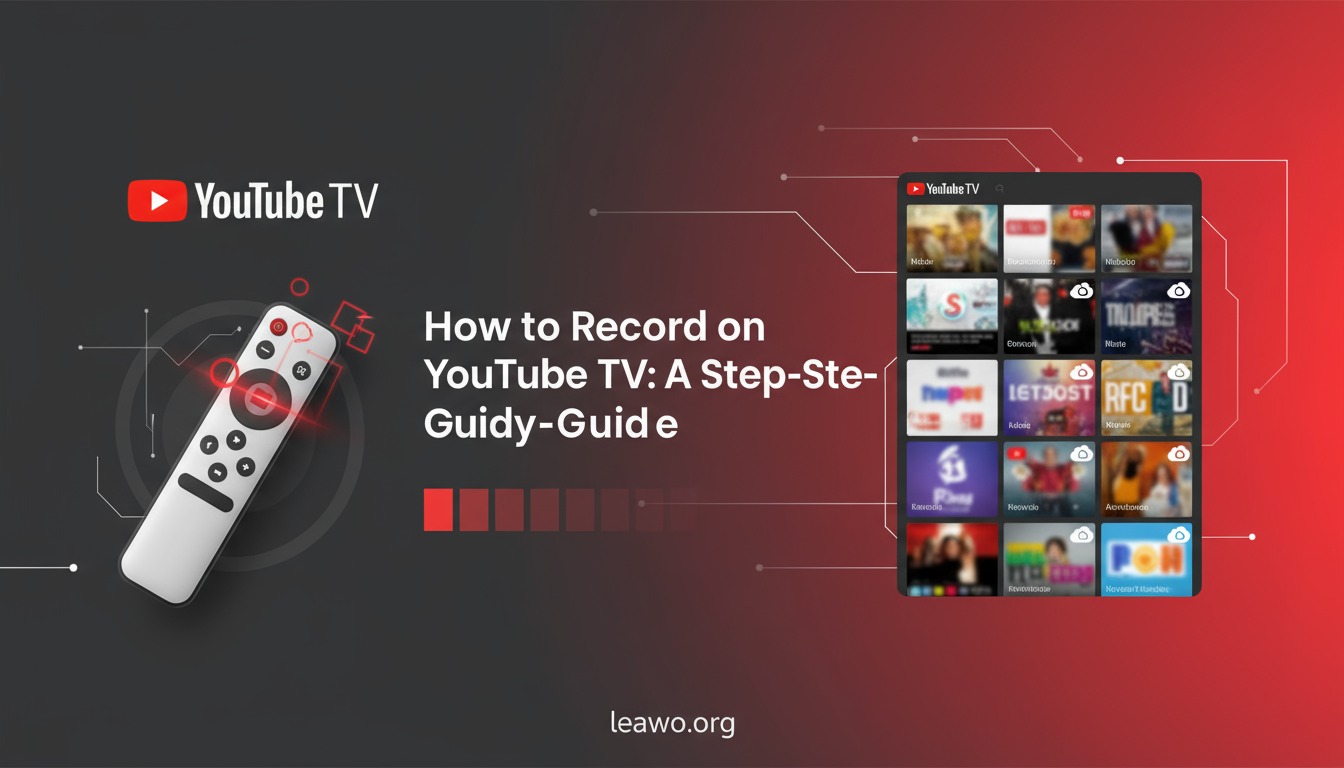With the rise of streaming platforms, YouTube TV has become one of the top choices for cord-cutters in the U.S. It offers a rich selection of live TV channels, sports events, movies, and original shows — all without the need for cable. But what if you can’t watch your favorite show live? Or you want to save that big game to re-watch later? That’s where recording comes in.
If you’ve ever asked, “How do you record a show on YouTube TV?”, or “Can you record on YouTube TV?”, the answer is yes — and in multiple ways. In this step-by-step guide, we’ll explore how to record on YouTube TV using both its built-in DVR and third-party tools like CleverGet Recorder to overcome any limitations.
Part 1: How to Record on YouTube TV with YouTube TV DVR Feature
What is YouTube TV DVR?
YouTube TV offers a built-in DVR (Digital Video Recorder) function that allows users to record live TV and save it in the cloud. One of the biggest benefits? Unlimited cloud DVR storage. You can add as many shows, movies, or live events to your library without worrying about running out of space.
So, how to record YouTube TV using the built-in DVR? It’s easier than you think.
Steps: How to Record on YouTube TV
- Open YouTube TV on your browser or app.
- Browse or search for the show, movie, or event you want to record.
- On the content page, click the “+” (plus) icon next to the title. This adds the program to your library and automatically schedules future recordings.
- You’re done! YouTube TV will now record all upcoming airings, including reruns.
Whether you’re on desktop, iOS, Android, or a smart TV, the recording process is nearly identical.
✅ Tip: You can also record entire series, and YouTube TV will save all episodes automatically.
Part 2: Everything You Need to Know About YouTube TV DVR
Unlimited Cloud DVR – The Good
One of the best features of YouTube TV’s DVR is its unlimited storage — meaning you can record hundreds of shows and never worry about deleting them to free up space. The content is stored in the cloud and accessible across all your devices.
Other perks include:
- Automatic recordings for future episodes once a show is added.
- Simultaneous recordings of different programs.
- Access to your recordings anywhere you have internet.
DVR Limitations – The Caveats
However, there are a few limitations you should know:
- Recordings expire after 9 months — so if you don’t watch in time, they disappear.
- Some programs may have restricted fast-forwarding, especially for ads on certain networks.
- You can’t record YouTube TV for offline viewing directly through the app.
So, if you’re looking to keep a recording forever or save it to your hard drive, you’ll need a workaround — which brings us to the next part.
Part 3: How to Record on YouTube TV Without Limits
If you want more control over your recordings — like saving shows permanently, watching offline, or recording without expiration — consider using a third-party screen recorder.
One of the best tools for this purpose is CleverGet Recorder. It allows you to record any video from YouTube TV (and other streaming platforms) in high quality, directly to your PC.
Why Use CleverGet Recorder?
- Record YouTube TV shows, movies, or live events without limitations
- Save recordings as multiple formats like MP4, MKV for offline use
- Schedule recordings and set quality preferences
- Keep content beyond YouTube TV’s 9-month expiration policy
Steps to Record on YouTube TV Using CleverGet Recorder
- Download and install CleverGet Recorder on your Windows or macOS device.
- Launch the software and select the “YouTube” module.
- Enter “YouTube TV” and navigate to the show you want to record.
- Set your recording preferences in CleverGet Recorder(video quality, format, etc.).
- Hit the record button before the video starts playing.
- Stop recording when the video ends — your file will be saved locally for offline use.
This method gives you complete freedom to record on YouTube TV and store content permanently.
💡 Bonus: You can also use CleverGet Recorder to record on Twitch or other platforms like Netflix, Hulu, and Amazon Prime Video — making it a great all-in-one recorder.
Part 4: Conclusion
So, can you record on YouTube TV? Absolutely — and you have options. If you’re okay with recordings that expire after 9 months and are stored in the cloud, the built-in YouTube TV DVR is a great (and free) option with unlimited storage.
However, if you’re someone who wants:
- Permanent recordings
- Offline access
- Control over video formats and file storage
- The ability to bypass platform limitations
Then a tool like CleverGet Recorder is the perfect solution. It gives you freedom from YouTube TV’s built-in restrictions and lets you record any video, any time.
Whether you’re recording your favorite TV show, sports event, or a live-streamed concert, you now have a complete guide to how to record on YouTube TV, with or without limits.